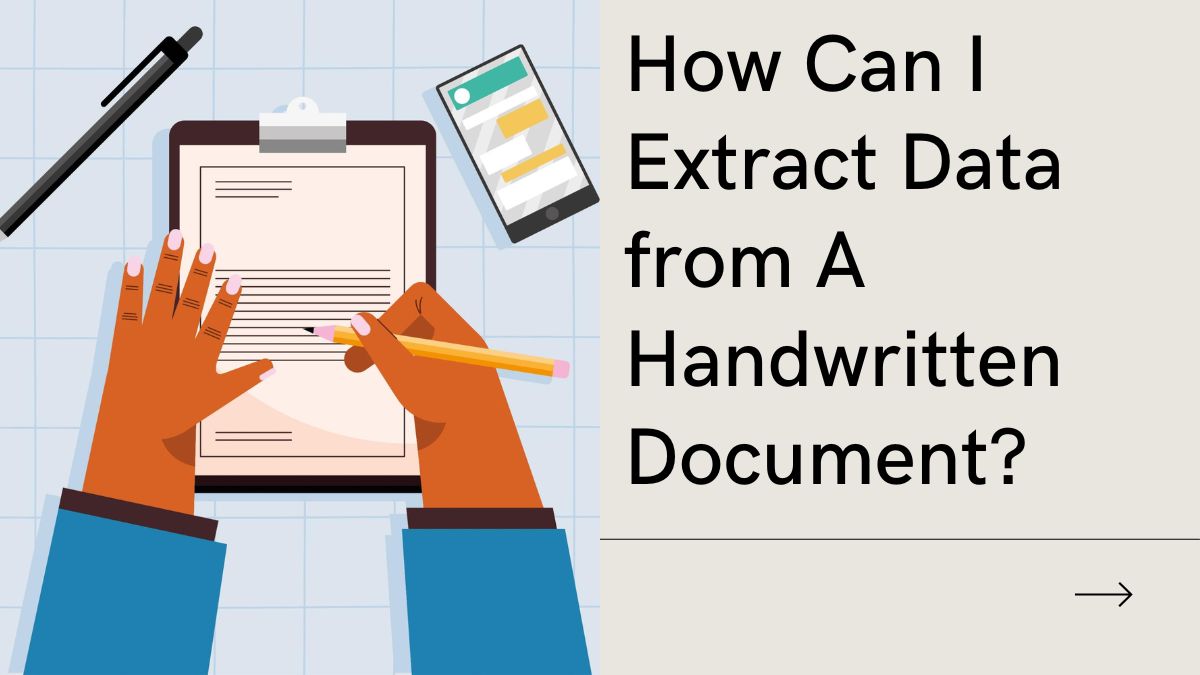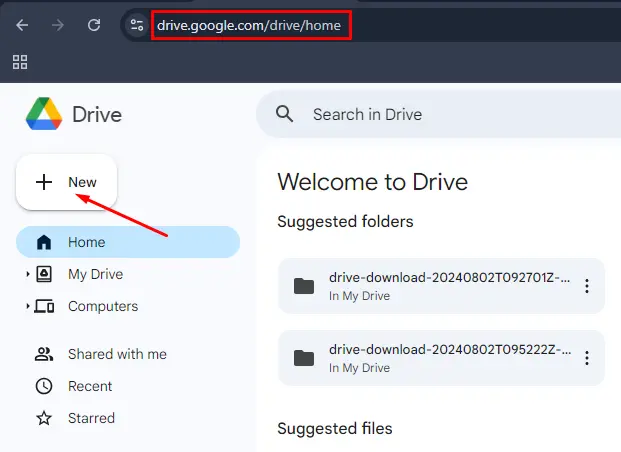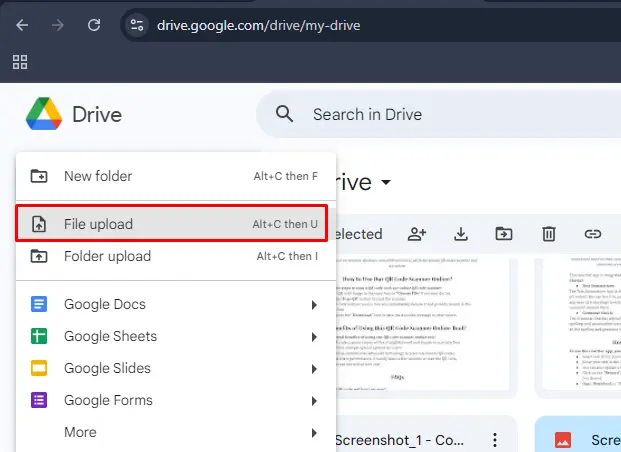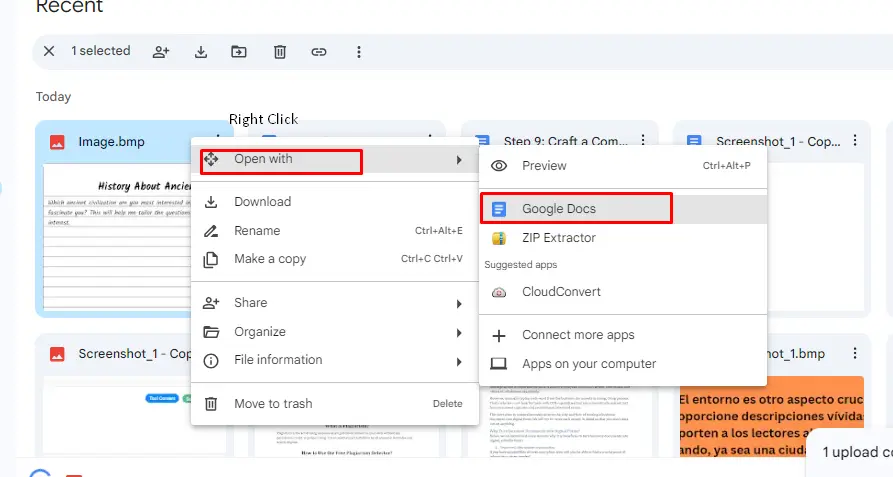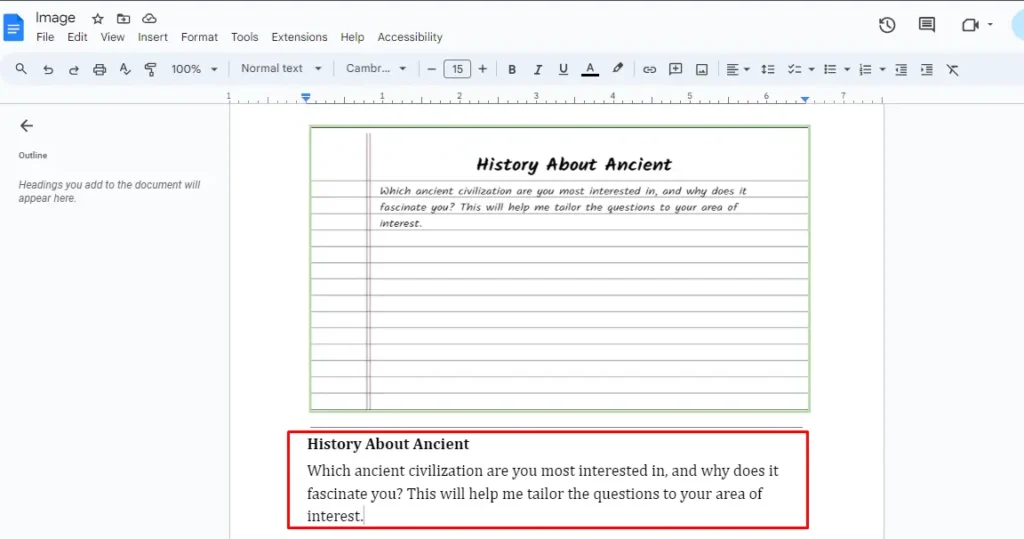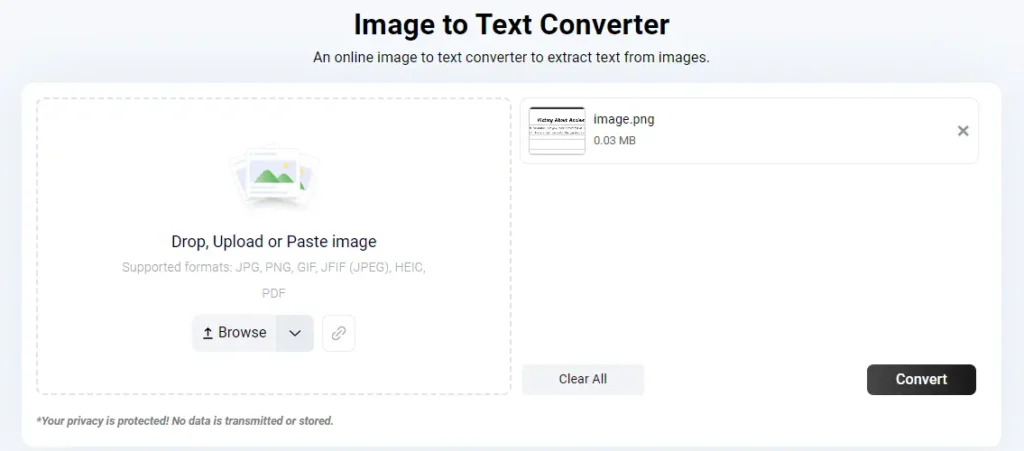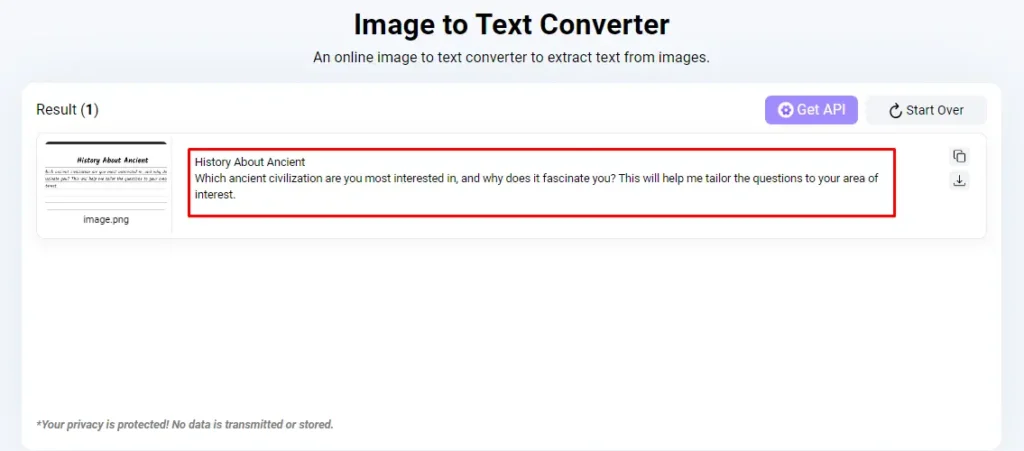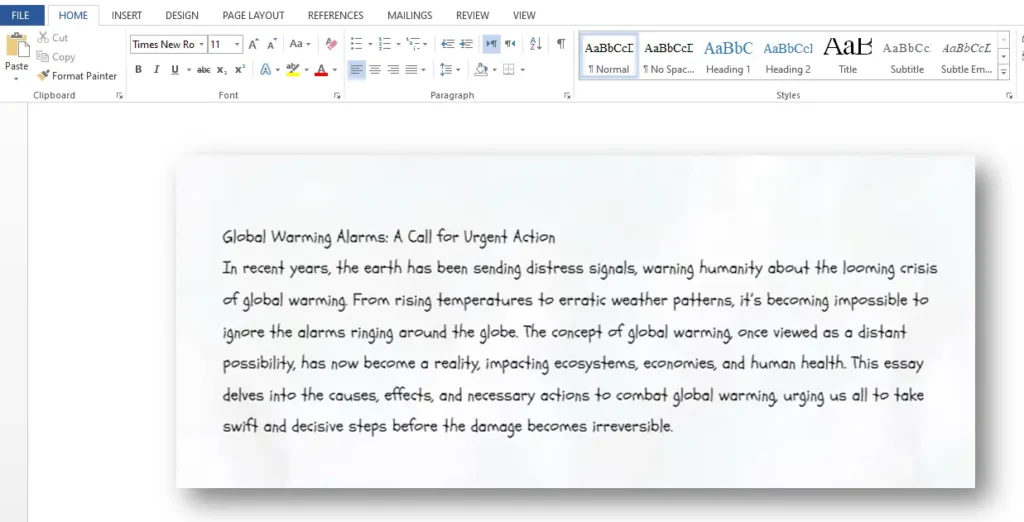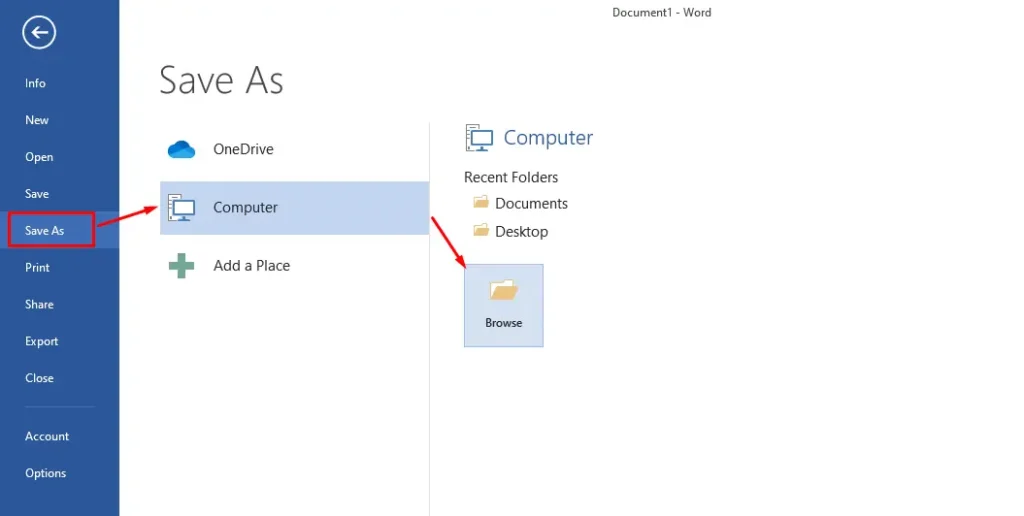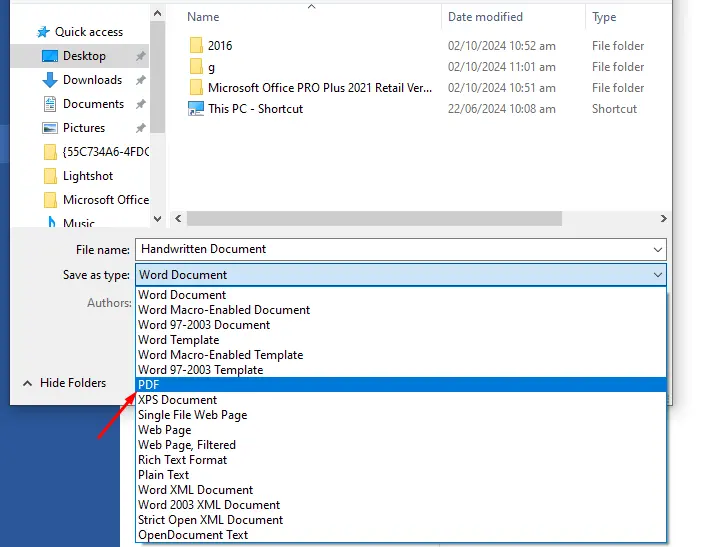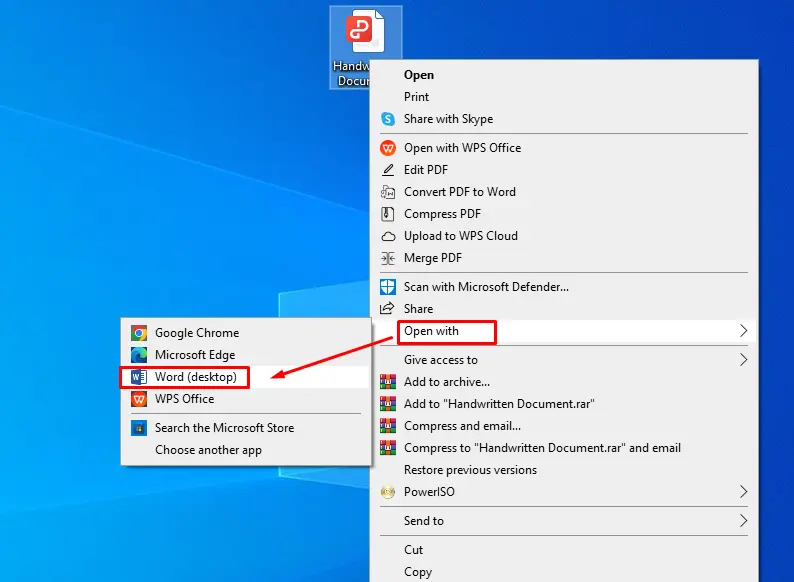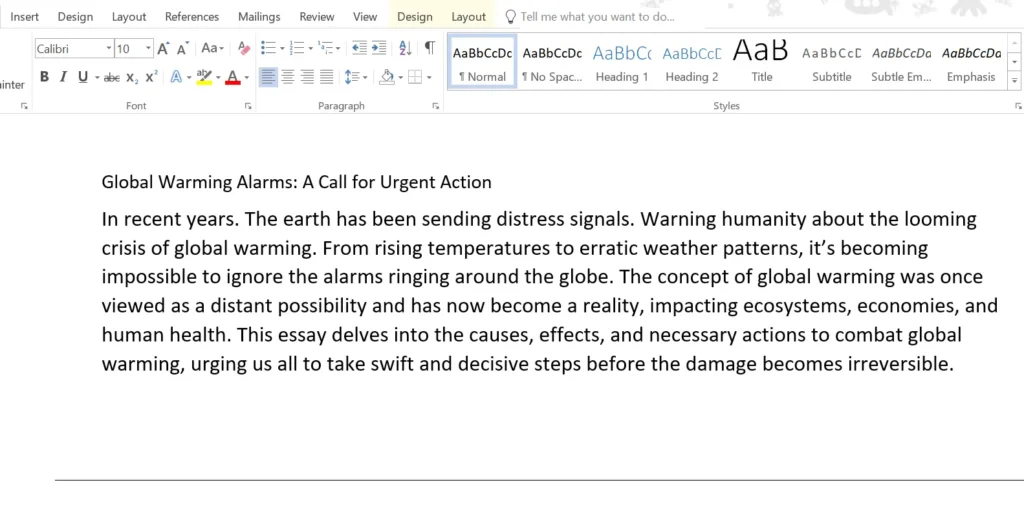Extracting text from handwritten documents is a common task for students, professionals, and many others. Whether it is being done for organizing information, preserving academic notes, or making data searchable, there are several benefits of turning data from handwritten form to digital.
In a world, where technology is at its peak, there is no reason to go for a manual process to extract data from handwritten documents. It is not just laborious but also time-consuming.
So, if you want to extract data from handwritten documents, you should opt for some advanced ways. In this blog post, we’ve practically described the top three ways for you. Let’s delve into each one by one.
Effective 3 Ways to Extract Data from A Handwritten Document
Here’s an explanation of the most effective three ways to extract data from handwritten documents. But, before delving into the process, it is necessary to have pictures of your handwritten document.
1. Google Drive
Let’s explore the first way to extract text from a handwritten document using Google Drive. Below is the explanation of the process:
Step 1: Go to Google Drive home, via this link; https://drive.google.com/drive/home, and click on the +New button at the top left of the screen. Clicking on this option will make a dropdown menu to be displayed, as can be seen in the image below.
Step 2: From the dropdown menu, click the “File Upload” option and upload target images from your device to Google Drive.
Step 3: Your uploaded images will be shown in the “Recent File” folders of Google Drive. Right-click on the image of your handwritten document and a “Dropdown Menu” will be shown. There, go to the Open with > Google Docs.
Step 4: Now, your image along with the extracted textual data will open in Google Docs.
2. Online Image to Text
Another effective way to extract data from a handwritten document is to use an image-to-text converter. Such tools are designed to convert images into editable text. They are based on OCR (optical character recognition) technology.
That said, below we’ll show you how you can use an online image-to-text converter to extract textual data from the images of your handwritten notes or documents. For demonstration purposes, we’re using https://www.imagetotext.info/. You can use this tool as well or find one that suits you better.
Step 1: Submit an image of a handwritten document to Imagetotext.info. This can be done by dragging and dropping the picture of browsing for it manually from your device storage.
Step 2: After that, click the “Convert” button to initiate the tool’s working. It takes no time to accurately extract text in an editable format from the handwritten document, as can be seen below.
3. Use MS Word
Let’s explore the third way of extracting data from handwritten notes. Follow the steps mentioned below.
Step 1: Import the image of your handwritten document into MS Word.
Step 2: In MS Word, click the File option from the menu and a new window will be shown, hit the “Save As” button here.
Step 3: Then, select the directory where you want to save the file and select the format to PDF.
Step 4: Once the file is saved, go to its directory and right-click on it. From the Dropdown menu click on Open With, and select MS Word.
Step 5: A Word document will open then. It will have the text from the image that was in the PDF. You can edit or use this text however you want.
Comparison Table of the Three Methods
The following is an unbiased comparison table to show you which is the best method to extract data from handwritten documents:
| Methods | Steps to Use | Technology Used | Performance | Files At a Times | Online Image Support | Efforts |
| Google Docs | Four | Google OCR | Moderate | Single | No | Moderate |
| Image to Text Tool | Only Two | Tesseract- OCR | Highly Accurate | Multiple | Yes | Minimum |
| MS Word | Five | Microsoft OCR | Low | Single | No | A Lot |
Conclusion
Due to advancements in technology, extracting data from handwritten documents is no longer a difficult and tedious task.
In this blog post, we have comprehensively described multiple ways to convert handwritten documents into digital text using Google Docs, online image-to-text converters, and MS Word. Each method offers its own benefits. But, for a quick and reliable solution, online image-to-text converters are highly efficient.